The Netum C750 is a portable Bluetooth barcode scanner designed for efficient data capture in various environments. It offers advanced features like multiple trigger modes, long battery life, and compatibility with different barcode types, making it ideal for retail, inventory, and healthcare applications.
1.1 Overview of the Netum C750 Model
The Netum C750 is a portable, wireless barcode scanner designed for high-efficiency data capture. It features a 1200mAh battery, supporting up to 20 hours of continuous use. With Bluetooth connectivity and multiple trigger modes, it seamlessly integrates into various environments, making it ideal for retail, inventory, and healthcare applications.
1.2 Key Features of the Netum C750
The Netum C750 boasts a 1200mAh battery, supporting 20 hours of continuous scanning. It offers three trigger modes: manual, auto-sensing, and continuous. Compatible with various barcode types, it includes Bluetooth and USB connectivity options, ensuring versatility for different work environments and efficient data capture needs.
1.3 Intended Use Cases for the C750 Scanner
The Netum C750 is ideal for retail, inventory management, and healthcare. It excels in tracking products, managing stock, and capturing patient data. Its portability and ease of use make it suitable for various environments requiring efficient and accurate barcode scanning solutions.

Getting Started with the Netum C750
Unbox and inspect the scanner, charge the battery, and power on the device. Ensure all components are included and functional before first use for a smooth setup experience.
2.1 Unboxing and Physical Inspection
Upon unboxing, verify the scanner, USB cable, charging dock, and quick start guide are included. Inspect for visible damage or defects. Ensure all components are in good condition before proceeding to charging and setup.
2.2 Charging the Battery
Connect the USB cable to charge the 1200mAh battery. The green LED indicates charging and turns off when fully charged. It takes about 2-3 hours for a full charge. Ensure the device is powered off during charging for optimal battery health. Avoid overcharging to prolong battery life.
2.3 Powering On/Off the Device
Press and hold the power button located on the top of the scanner until the LED indicator flashes. Release to turn it on. To power off, press and hold the button again until the LED turns off. The scanner may also feature automatic power-off after a period of inactivity.
Connection Methods
The Netum C750 supports USB, Bluetooth, and wireless connections, offering versatile and reliable options for seamless integration with various devices in different environments and applications.
3.1 USB Connection Setup
Connect the Netum C750 to your device via USB cable for a plug-and-play experience. It is compatible with most operating systems and requires no additional drivers for basic functionality, ensuring quick and easy setup for immediate use.
3.2 Bluetooth Pairing Instructions
Enable Bluetooth on your device, search for available devices, and select “Netum Bluetooth” to begin pairing. Confirm the connection on both the scanner and your device. Once paired, the scanner will automatically connect to your device for wireless scanning convenience.
3.3 Wireless Connection Options
The Netum C750 supports both Bluetooth and 2.4GHz wireless connections. Bluetooth is ideal for mobile devices, while the 2.4GHz option ensures stable connectivity with PCs. Both methods provide seamless data transfer, enhancing flexibility for various scanning environments and applications.
Configuration and Settings
The Netum C750 offers customizable settings through barcode programming and advanced configuration options. Install necessary drivers, adjust parameters, and update firmware to optimize performance and tailor the scanner to specific needs;
4.1 Installing the Necessary Drivers
To ensure optimal performance, install the necessary drivers for the Netum C750 scanner. These drivers enable seamless communication between the scanner and your computer, allowing for efficient data transfer. Visit the official Netum website to download the driver package. Run the installer and follow the on-screen instructions. Once installed, restart your system to apply changes. Ensure the scanner is properly connected via USB or Bluetooth for driver recognition.
4.2 Programming Barcodes for Custom Settings
Programming barcodes allow customization of the Netum C750 scanner’s settings. Scan specific barcodes to enable features like manual trigger mode or adjust communication parameters. Detailed instructions and programming barcodes are provided in the manual. Ensure to scan them in the correct sequence to apply changes successfully.
4.3 Advanced Configuration Options
The Netum C750 offers advanced configuration options for tailored functionality. Users can adjust image settings, enable data formatting, and set custom prefixes. Firmware updates ensure optimal performance, while device management allows multiple scanners to be controlled centrally. These features enhance efficiency and adaptability in various scanning environments.
Scanning Modes and Techniques
The Netum C750 supports manual, auto-sensing, and continuous scanning modes, ensuring flexibility in various environments. Techniques include optimizing scan accuracy and handling diverse barcode types efficiently.
5.1 Trigger Modes (Manual, Auto-Sensing, Continuous)
The Netum C750 offers three trigger modes: manual, auto-sensing, and continuous. Manual mode requires a button press for each scan, while auto-sensing automatically detects barcodes. Continuous mode scans repeatedly without interruption, ideal for high-volume tasks. These modes cater to different scanning needs, enhancing efficiency in various environments.
5.2 Optimizing Scan Accuracy
Ensure optimal scan accuracy by cleaning the lens, positioning the scanner correctly, and using the appropriate brightness and contrast settings. The C750’s advanced algorithms and high-quality laser enhance readability. Directly aim at barcodes, avoid angles, and maintain a stable hand for precise scanning, especially with damaged or low-quality codes.
5.3 Handling Different Barcode Types
The Netum C750 supports various barcode types, including QR codes, EAN, UPC, Code 128, and more. Ensure the scanner is configured for the specific symbology being used. Adjust settings like contrast and brightness for challenging barcodes to enhance readability and accuracy, particularly for damaged or low-quality codes.
Battery and Power Management
The Netum C750 features a 1200mAh lithium-ion battery, offering up to 20 hours of continuous scanning. It includes power-saving modes and automatic shutdown to extend battery life, ensuring efficient operation during long shifts.
6.1 Battery Life Expectancy
The Netum C750’s 1200mAh battery provides up to 20 hours of continuous scanning on a single charge. With normal usage, the battery can last several shifts, making it reliable for demanding work environments. Proper charging habits and power-saving features help maintain its longevity and performance over time.
6.2 Charging Tips and Best Practices
Use the original charger and cable to prevent damage. Avoid overcharging; keep the battery between 20% and 80% for optimal health. Charge in a cool, dry place to maintain efficiency. Regularly update firmware to ensure the latest power management features are enabled. This ensures longevity and performance.
6.3 Power-Saving Features
The Netum C750 features an auto-sleep mode to conserve battery when idle. Low-power alerts notify users when charging is needed. Firmware updates often include efficiency improvements. These features ensure extended usage and reduce the need for frequent charging, optimizing battery life for demanding environments.
Troubleshooting Common Issues
Address common problems like connection failures, scanning malfunctions, and battery drain. Restarting the device, checking connections, and ensuring proper charging often resolve these issues quickly.
7.1 Resolving Connection Problems
For USB issues, ensure the cable is securely connected and compatible. For Bluetooth, restart both devices, pair again, or reset the scanner; Check device compatibility and ensure Bluetooth is enabled. Restarting the scanner often resolves connectivity hiccups. Refer to the manual for detailed pairing instructions and troubleshooting guides.
7.2 Fixing Scanner Malfunctions
To address malfunctions, reset the scanner by turning it off and on. Clean the lens to ensure proper barcode detection. If issues persist, update the firmware or restore factory settings; For severe problems, contact technical support or refer to the troubleshooting section in the manual for detailed guidance.
7.3 Addressing Battery Drain Issues
To resolve battery drain, enable power-saving mode and adjust settings like brightness. Turn off Bluetooth when not in use and avoid continuous scanning. Regularly update firmware and ensure proper charging practices. If issues persist, reset the scanner or contact support for further assistance.
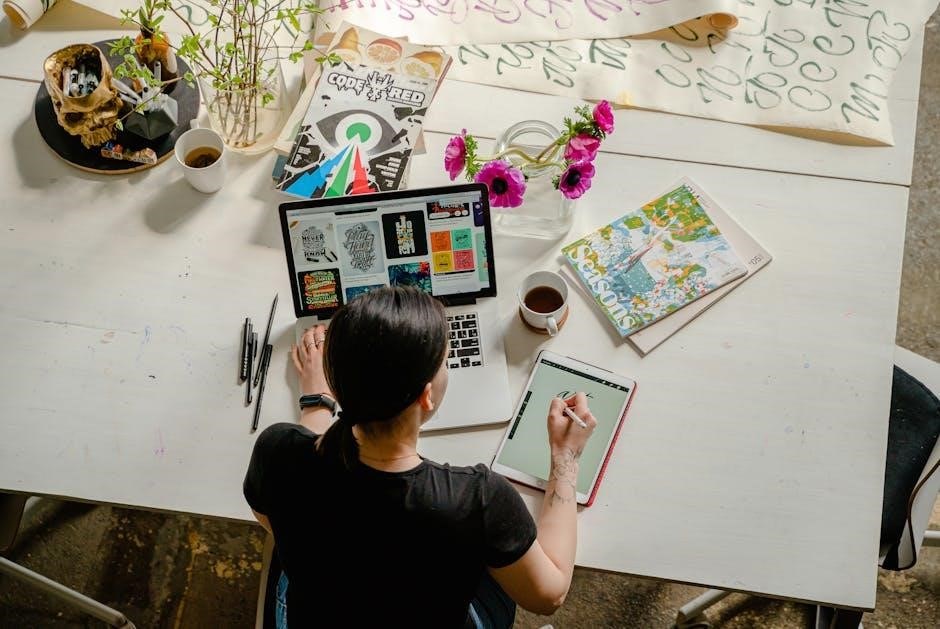
Maintenance and Care
Regularly clean the scanner with a soft cloth and avoid harsh chemicals. Store it in a dry, cool place. Check for firmware updates and ensure proper handling to maintain performance and longevity.
8.1 Cleaning the Scanner
Use a soft, dry cloth to wipe the scanner’s exterior and lens. Avoid harsh chemicals or abrasive materials. For stubborn smudges, lightly dampen the cloth with water. Ensure the scanner is dry before use to prevent damage. Regular cleaning maintains optical clarity and ensures accurate scanning performance.
8.2 Updating Firmware
To update the Netum C750 scanner’s firmware, visit the official Netum website and download the latest version. Follow the on-screen instructions to install the update. Ensure the scanner is connected via USB and the battery is fully charged. Updating firmware enhances performance, adds features, and fixes issues. Regular updates are recommended for optimal functionality.
8.3 Storage and Handling Tips
Store the Netum C750 in a cool, dry place, avoiding extreme temperatures and moisture. Handle with care to prevent drops. Clean the scanner regularly with a soft cloth to maintain performance. Ensure proper charging and storage to prolong battery life. Avoid exposing the device to harsh chemicals or direct sunlight for optimal durability.

Frequently Asked Questions (FAQs)
Common queries include troubleshooting connection issues, optimizing scan accuracy, and extending battery life. Users often ask about compatibility with various devices and barcode types, ensuring smooth operation.
9.1 Common User Queries
Users often inquire about troubleshooting connection issues, optimizing scan accuracy, and extending battery life. Queries also include compatibility with various devices, barcode types, and programming barcodes for custom settings. Additionally, questions arise about updating firmware and resolving occasional malfunctions to ensure optimal performance and longevity of the Netum C750 scanner.
9.2 Technical Support and Resources
The Netum C750 manual offers comprehensive support resources, including online guides, video tutorials, and customer service. Users can access troubleshooting tips, firmware updates, and detailed configuration instructions. For further assistance, the official Netum website provides downloadable manuals, FAQs, and contact information for dedicated technical support teams to address specific inquiries.
9.3 Warranty and Repair Information
The Netum C750 is backed by a limited warranty covering manufacturing defects. Repairs are handled by certified technicians, with details available in the manual or official website. Customers can contact support for warranty claims and repair services, ensuring timely resolution for any hardware issues during the warranty period.

Additional Resources
Access the full Netum C750 manual online or download it as a PDF for detailed instructions. Visit the official website for video tutorials, guides, and customer support resources to enhance your experience with the scanner.
10.1 Downloading the Full Manual
To download the full Netum C750 manual, visit the official website and navigate to the support section. Select your model from the list, then click on the PDF manual link to download. This comprehensive guide includes detailed instructions for troubleshooting, configuration, and programming barcodes for optimal use of your scanner.
10.2 Accessing Online Support
Visit the official Netum website to access online support resources, including FAQs, troubleshooting guides, and contact information. The site offers detailed documentation, video tutorials, and customer service options to assist with any questions or issues related to your C750 scanner.
10.3 Video Tutorials and Guides
Access video tutorials and guides on the Netum website or platforms like YouTube. These resources provide step-by-step instructions for setup, troubleshooting, and advanced features of the C750 scanner. Videos cover topics like Bluetooth pairing, trigger modes, and barcode programming, ensuring comprehensive support for all user levels.
The Netum C750 scanner offers versatility and efficiency, making it ideal for various environments. This manual ensures users are well-equipped to optimize its features and performance effectively.
11.1 Final Thoughts on the Netum C750
The Netum C750 is a reliable and portable barcode scanner, ideal for diverse environments. Its long battery life, multiple trigger modes, and compatibility with various barcode types make it a versatile tool for efficient data capture. This manual has provided comprehensive guidance to help users maximize its potential and performance effectively.
11.2 Recommendations for Future Use
Regularly update the firmware to access new features and improvements. Explore advanced scanning modes for optimized performance. Use genuine accessories for reliability. Stay informed about compatibility updates and maintain the device for longevity. Follow the manual’s guidelines for troubleshooting and care to ensure uninterrupted functionality and extend the product’s lifespan effectively.
11.3 Importance of Regular Updates
Regular firmware updates ensure optimal performance, security, and compatibility. They introduce new features, improve scanning accuracy, and resolve potential issues. Keeping the Netum C750 updated guarantees enhanced functionality, better integration with systems, and protection against vulnerabilities, ensuring reliable operation across various applications and environments.




